Portal
MKU Student Portal – Complete Guide for Students (Clear & Easy Overview)
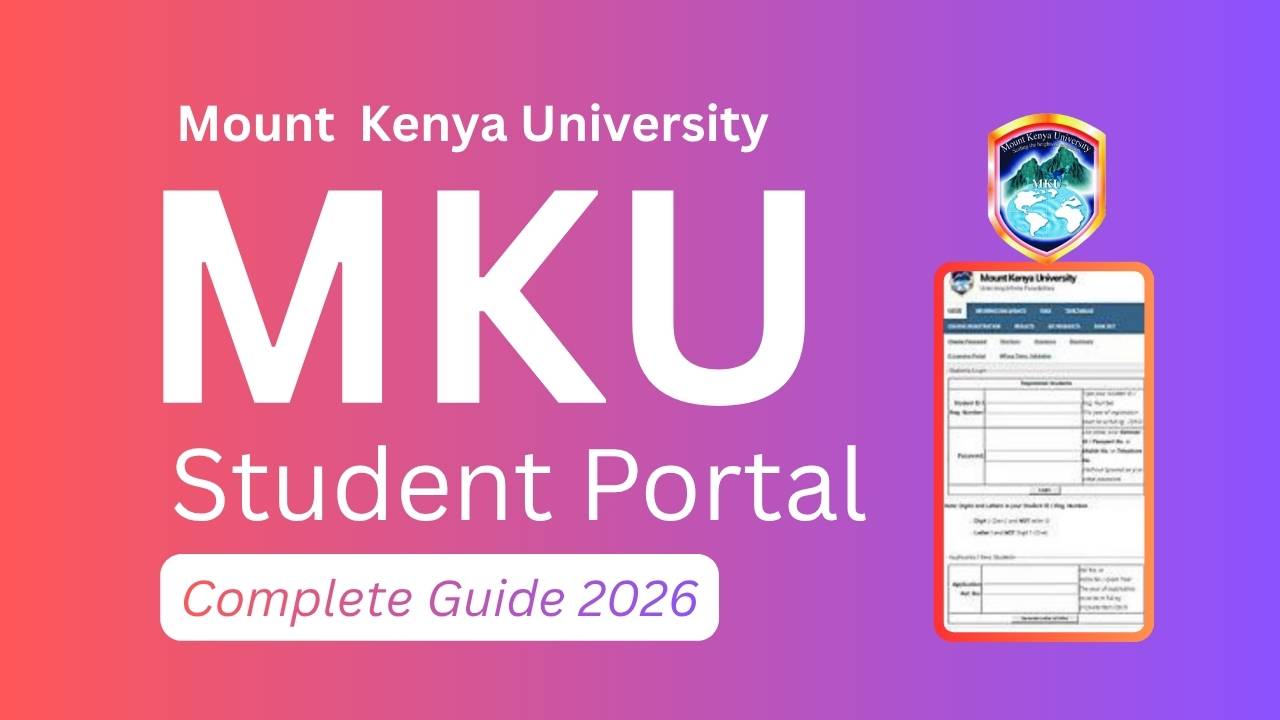
The MKU Student Portal is Mount Kenya University’s official online platform that helps students manage their academic activities in one place. Instead of visiting campus offices, you can simply log in to access results, register for courses, check fee balances, download timetables, and get important university updates.
Whether you are a new student or continuing your studies, knowing how to use the portal makes your academic life easier, organized, and stress-free.
Table of Contents
What Is the MKU Student Portal?
The MKU Student Portal is your personal online dashboard where you can view and manage essential academic services anytime. It brings together all the tools a student needs, such as:
The goal is simple: save time, reduce paperwork, and keep students informed without visiting campus offices.
MKU Student Portal Login
(Step-by-Step Guide)
Follow these steps to access your student account:
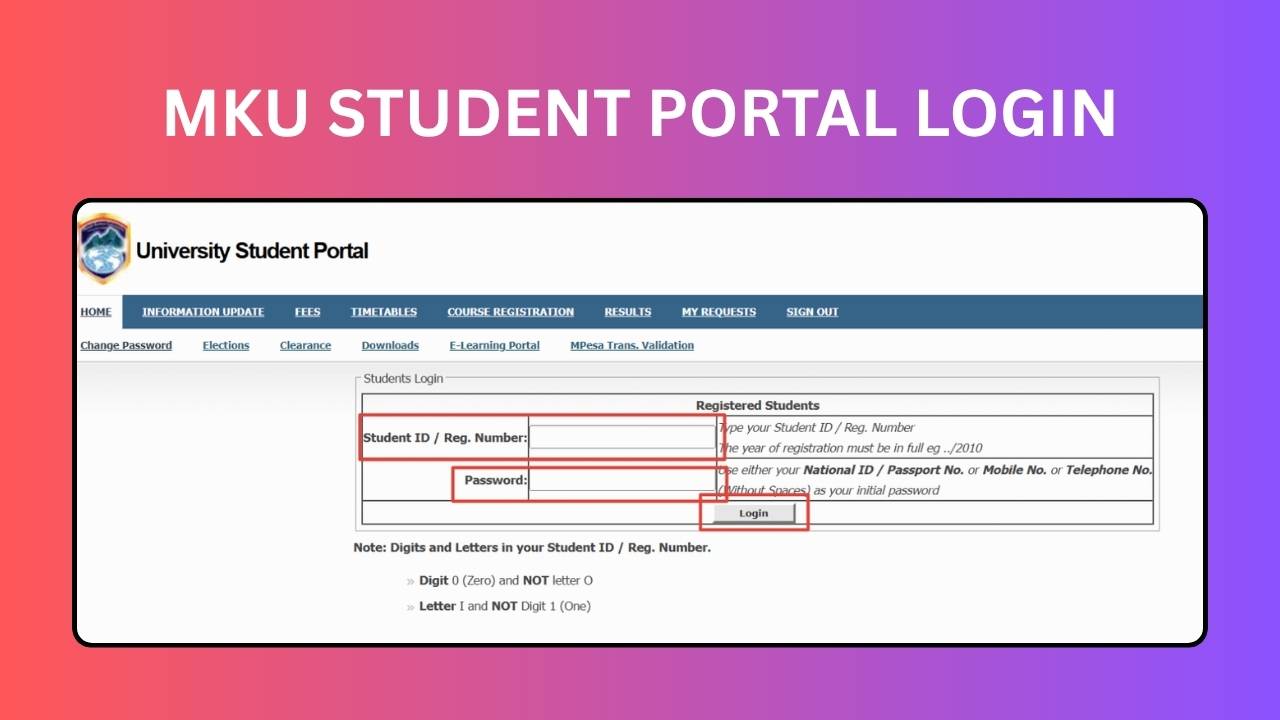
Step 1: Open the Official Login Page
Go to: https://studentportal.mku.ac.ke/
You will see the login form on the homepage.
Step 2: Enter Your Username & Password
- Your username is usually your student registration/admission number or the email linked to your MKU account.
- Enter your password carefully (remember it is case-sensitive).
- For first-time users, a default password provided by the university may be required.
Step 3: Click “Login”
If the details are correct, you will be redirected to your dashboard where all academic services are listed.
Having Trouble Logging In?
Common login issues include:
1. Forgotten Password
Use the “Forgot Password” button to reset it via your registered email.
2. Account Locked
Your account may lock after multiple wrong attempts.
Contact MKU ICT support for assistance.
3. Slow Loading or Login Failure
This usually happens during peak times like registration week.
Try again later or use a stronger internet connection.
How to Change Password on the MKU Student Portal
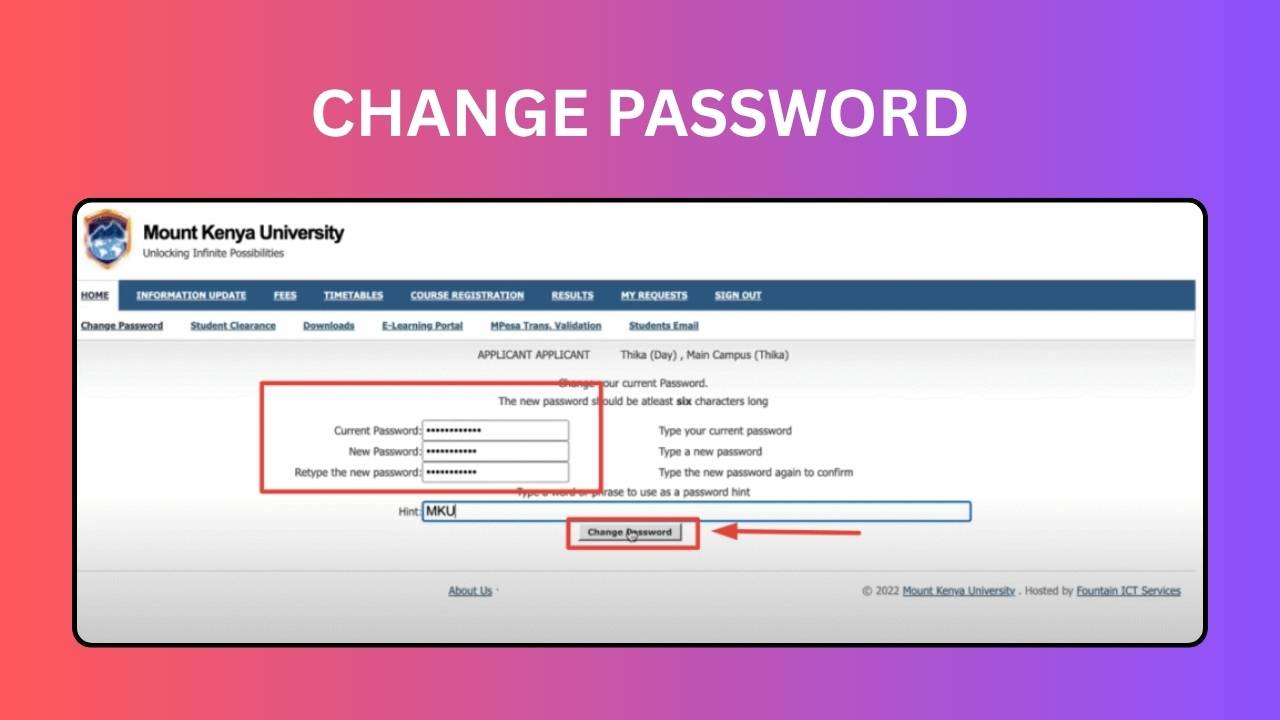
Keeping your password secure is important. Here’s how to update it:
Step 1: Log In to Your Account
Visit studentportal.mku.ac.ke and sign in using your username and current password.
Step 2: Open the “Change Password” Option
On your dashboard, find and click the Change Password menu.
You will see three fields:
- Current Password
- New Password
- Confirm New Password
Step 3: Enter Your New Password
Type your current password, then create a strong new password and confirm it.
Step 4: Save Changes
Click Change Password to update it instantly.
MKU Course Registration Guide (Step by Step)
Course registration is required every semester. Follow these steps:
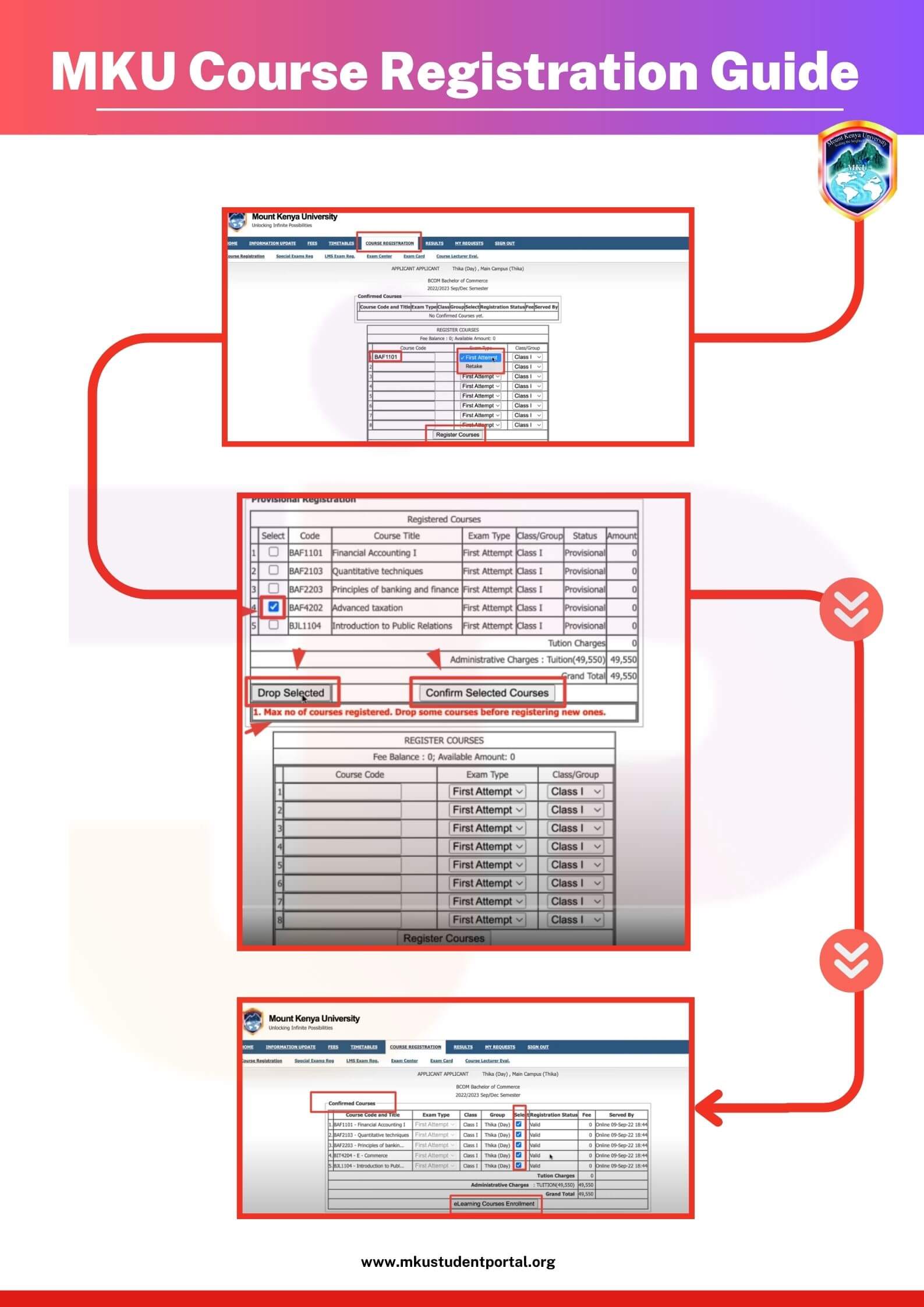
Step 1: Log In
Open the student portal and access your dashboard.
Step 2: Go to “Course Registration”
Click the Course Registration tab.
Step 3: Enter Course Codes
Add the codes for the units you want to take (e.g., ENG 101, MAT 201).
Step 4: Select Exam Type
Choose:
- First Attempt
- Retake
- Supplementary
Step 5: Pick Your Class/Group
Select the correct class or group to match your timetable.
Step 6: Submit Your Registration
Click Register Courses.
Step 7: Confirm Your Units
Check the Confirmed Courses section to ensure everything is correct.
How to Check MKU Results Online
MKU publishes exam and CAT results directly on the portal.
Step 1: Visit the Portal
Go to https://studentportal.mku.ac.ke/ and log in.
Step 2: Click “Results”
Choose the semester you want to view.
Step 3: View Your Grades
You will see:
- Unit codes
- Unit names
- Grades
- Exam status
Step 4: Download or Print
You can print or save a copy for personal use.
Important Notes About Results
- Provisional results mean they are pending confirmation.
- Ensure your fees and coursework are cleared for results to appear.
- Supplementary or special exams can be applied for within the portal.
Approval Forms in the MKU Portal
The portal allows you to submit and track requests without visiting the university offices. Common requests include:
1. Academic Leave
Used when taking a break due to:
- Medical reasons
- Financial challenges
- Maternity
- Personal issues
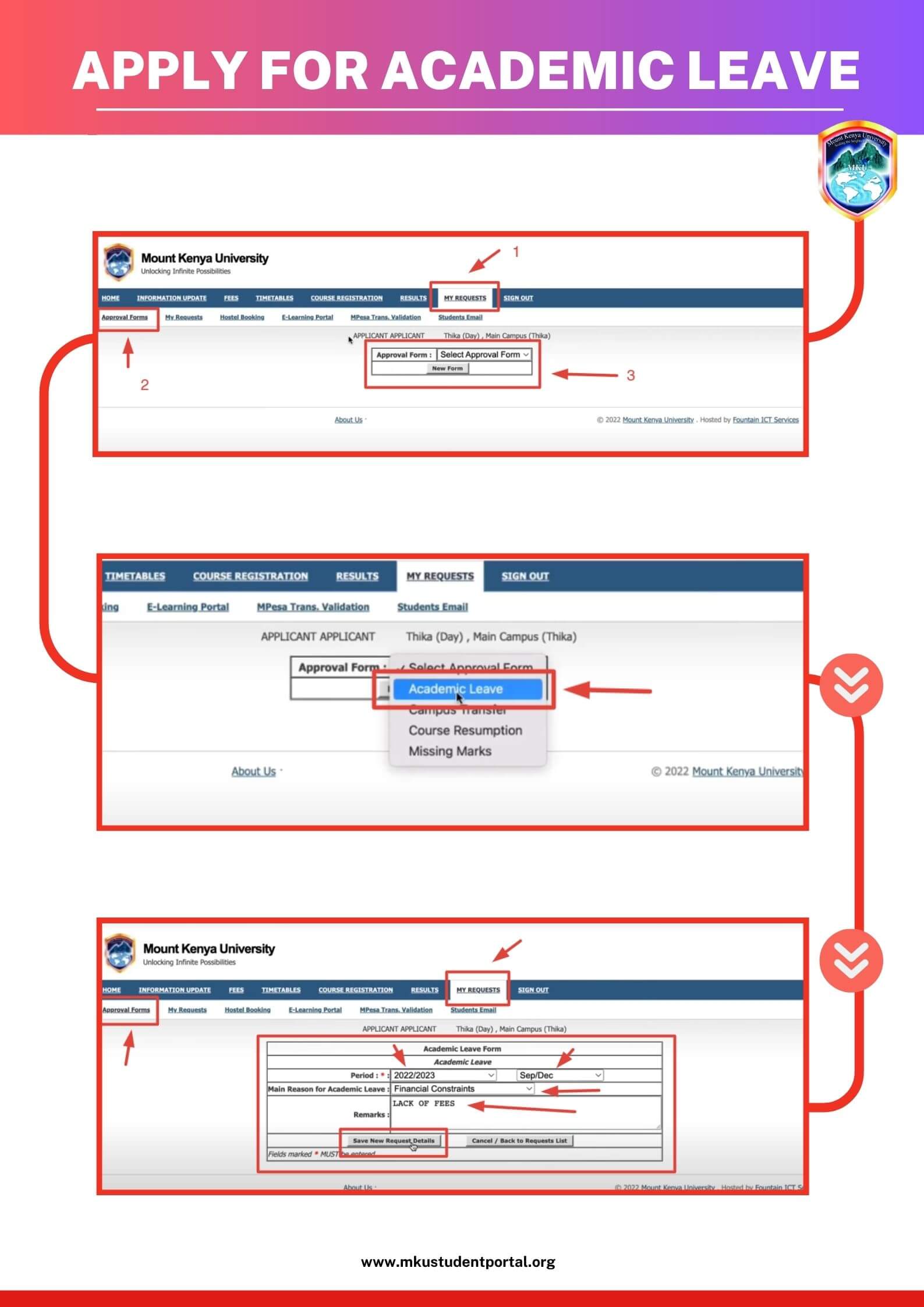
2. Resumption
Submitted when returning from academic leave.
3. Campus Transfer
Used to shift from one MKU campus to another (if your program is available there).
How to Apply
- Log in to the portal
- Open My Requests → Approval Forms
- Click New Request
- Choose the type of request
- Fill in details and submit
Your request will go through the approval chain and you can download the final letter once approved.
Hostel Booking Through the MKU Portal
You can book a room before reporting:
How to Book
- Log in to the portal
- Open Hostel Booking
- Choose your preferred hostel
- Check available rooms
- Select your room and confirm
- Make payment within 24 hours
If payment is not completed within 24 hours, the booking is canceled automatically.
Key Features of the MKU Student Portal
Secure Login System
Personalized access to academic information.
Results & CAT Marks
View all uploaded grades instantly.
Course Registration
Register units quickly and avoid queues.
Fee Structure & Statements
Download updated statements anytime.
Timetable &
Announcements
Receive class schedules & alerts.
Benefits of Using the MKU Portal
- Saves time
- Reduces campus queues
- Eliminates paperwork
- Provides accurate records
- Improves communication
- Accessible from anywhere
How to Use the Portal (Quick Summary)
- Visit: studentportal.mku.ac.ke
- Log in with your username and password
- Explore your dashboard
- Register courses
- View results and CAT marks
- Check fee balance and download statements
- Read announcements and updates
- Always log out after use
Common Challenges Students Face
- Forgotten passwords
- Slow portal during busy periods
- Missing results due to delayed uploads
- Poor internet connectivity
MKU ICT support is available to help resolve these issues.
Why the MKU Student Portal Matters
The portal makes university life smoother and prepares students for a modern digital learning environment. By accessing services online, students save time, stay informed, and manage their academic journey more efficiently—both on and off campus.
Frequently Asked Questions (FAQs)
Yes. Graduates can still log in for a limited period to download transcripts, fee statements, and other academic records. However, access may be restricted after full clearance.
Currently, MKU mainly uses a web-based portal. Some features can be accessed through the official MKU mobile app (if available), but students primarily use the browser version.
Admission letters are downloaded through the MKU Admission Portal, not the student portal. Log in with your reference number, search your application, and download your admission letter.
No. The portal is private and secured with personal login details. Parents may request printed fee statements or results directly from the student.
Use your admission number or assigned email and sign in through the MKU Google Workspace login page. You may need to reset your password using the recovery option provided.
Timetables might be missing because:
– your department hasn’t uploaded them yet
– your course registration is incomplete
– your class group is not assigned
You can confirm with your department if the timetable is still unavailable.
You can reach ICT support through:
– MKU official email
– on-campus ICT offices
– designated WhatsApp or helpline numbers (varies by campus)
Support hours may differ during weekends or holidays.
Mode-of-study changes often require departmental and registrar approval. Some may be requested through the Approval Forms section, while others require physical verification.
Mobile money and bank payments may take anywhere from a few minutes to 24 hours. If it takes longer, students should visit the finance office with their payment confirmation.
Yes. Supplementary and special exams appear as options during the course registration process. Select the appropriate exam type for each unit.
Incorrect names must be corrected officially. Visit your campus registrar with your national ID, birth certificate, or supporting documents to update your personal records.
Course drop deadlines may have passed, or the system may require departmental approval. Visit your department or registrar’s office if the drop option is locked.
A registered course appears under Confirmed Courses or Approved Courses. If a unit is missing, check again or contact your department for verification.
Yes. MKU has online clearance steps for finalists, including library clearance, finance clearance, and departmental approval. Some steps may still require physical verification.
Conclusion
The MKU Student Portal is an essential tool for every student at Mount Kenya University. From checking results and registering units to downloading fee statements and receiving updates, the portal puts everything you need in one convenient place. Learning how to use it well ensures a smooth and organized academic experience from the day you join MKU to the day you graduate.

Grace Wanjiku
Grace Wanjiku is a Kenyan education writer and digital learning researcher with over 8 years of experience working with universities and e-learning platforms across East Africa. She focuses on simplifying complex academic systems and creating clear, student-friendly guides for online portals, course registration, exam access, and digital student services.
Through her work on MKU Student Portal Guides, Grace helps thousands of students understand and navigate their academic tools with confidence and ease.

-

 Gaming8 months ago
Gaming8 months agoDownload Prod keys Ryujinx & Yuzu latest version Emulator
-

 Technology5 years ago
Technology5 years agoHOW TO FIND GRAHM AND ROUTE IN FALLOUT 76
-
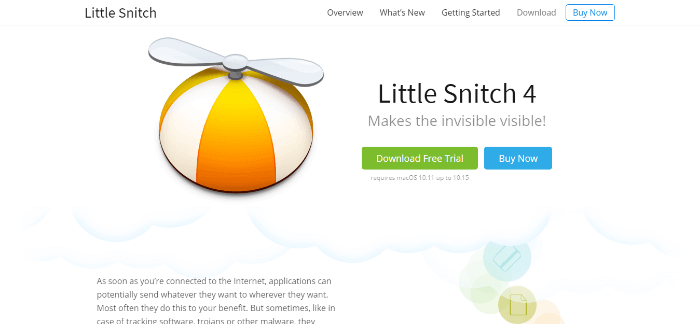
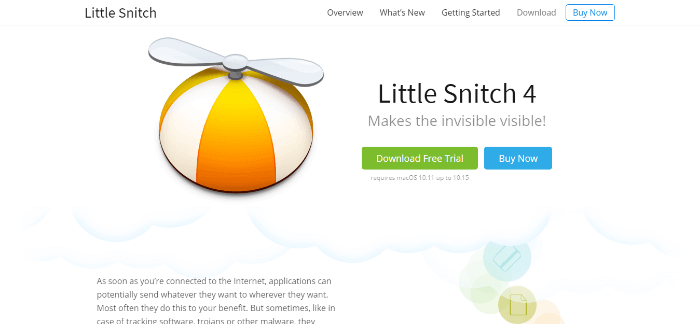 Online Services6 years ago
Online Services6 years agoLittleSnitch Network Monitor | Lock down Network Traffic
-

 Online Services6 years ago
Online Services6 years agoFMovies Reviews, Features and Pricing | Online Movies Platform
-

 Online Services6 years ago
Online Services6 years agoKrita Reviews, Features and pricing | Edit photo online free
-
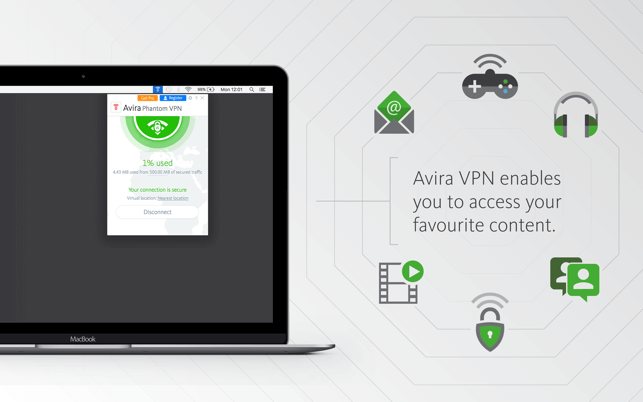
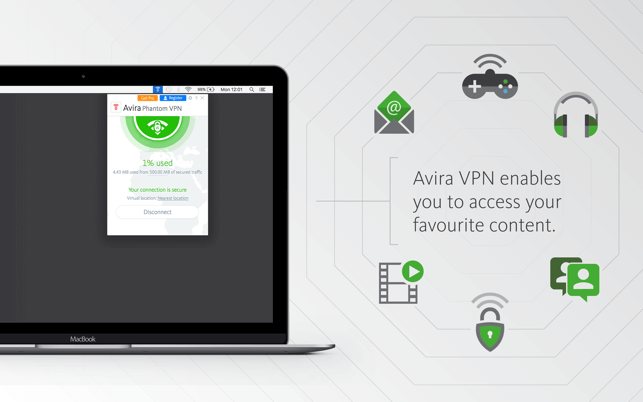 Technology5 years ago
Technology5 years agoAvira Phantom VPN for Mac
-
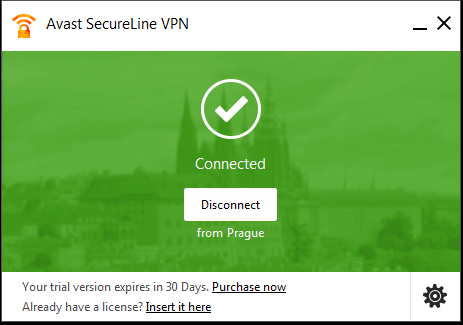
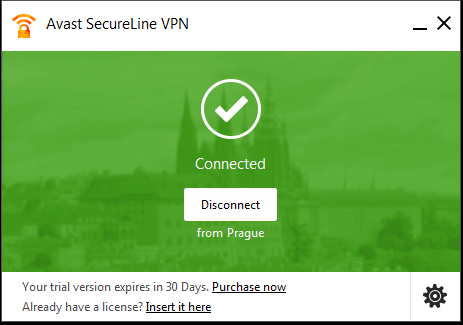 Technology5 years ago
Technology5 years agoDownload Avast SecureLine VPN for Mac
-

 Technology5 years ago
Technology5 years agoAVG Secure VPN for Mac



