Gaming
Fix Valorant Stuttering And FPS Drop Issues – Complete Guide
For a short while now, VALORANT players have been vocal about the valorant stuttering and crashing/freezing issues. If not remedied, these problems can really take away from the FPS experience. But don’t worry, it seems that the issue doesn’t reside with VALORANT or Riot Vanguard.
If you have been experiencing these issues, we feel your pain. Though Riot Games has not addressed the issue yet, there are a couple of easy solutions that can lower these stutters and improve the game’s performance greatly. In this article, we will go over what might be causing these stutters in VALORANT and how you can fix them.
Table of Contents
How to Fix Valorant Stuttering & Frame Issues?
Minimum System Requirements:
- OS: Windows 7
- Processor: Intel Core i3-370M
- RAM: 4 GB
- Video_Card: Intel HD_3000
- Storage: Minimum Space 7.6 GB
Recommended FOR 60 FPS:
- OS: Windows 10
- Processor: Intel Core i3-4150
- RAM: 8 GB
- Video_Card: NVIDIA GeForce (GT 730)
- Storage: Minimum Space 7.6 GB
CHECK ALSO: HOW TO FIX FPS ISSUES IN BLESS UNLEASHED
METHODS
- DISABLE GAME MODE
- DISABLE THE INSTANT-REPLAY FEATURE
- QUIT DISCORD
- RE-INSTALL VALORANT
METHOD 1 – DISABLE GAME MODE:
It is possible that Game Mode may not provide the best performance for all games, and some users may experience performance issues when it is enabled. If you are experiencing problems with Game Mode, you may want to try disabling it to see if that improves your performance in VALORANT. To disable Game Mode in Windows 10, follow these steps:
- Press the Windows key + I to open the Settings app.
- Click on the Gaming category.
- In the left pane, click on Game Mode.
In the right pane, toggle the “Game Mode” switch to the Off position.
After disabling Game Mode, you may want to try playing VALORANT again to see if it has any impact on the performance of the game. If you continue to experience performance issues, you may want to try other troubleshooting steps, such as optimizing your computer’s settings or closing unnecessary programs and applications.
METHOD 2 – DISABLE INSTANT-REPLAY FEATURE
using the instant replay feature can impact your computer’s performance, especially if you have a low-end GPU. Disabling this feature can help to improve your frame rate and overall performance in games. To disable the instant replay feature on NVIDIA GeForce Experience, follow these steps:
- Open NVIDIA GeForce Experience.
- Click on the Settings icon in the top right corner.
- In the left pane, click on the General tab.
- In the right pane, toggle the “In-Game Overlay” switch to the Off position.
To disable the instant replay feature on AMD Radeon Software, follow these steps:
- Open AMD Radeon Software.
- Click on the Preferences icon in the top right corner.
- In the left pane, click on the ReLive tab.
- In the right pane, toggle the “Enable ReLive” switch to the Off position.
After disabling the instant replay feature, you may want to try playing your games again to see if it has any impact on performance. If you continue to experience performance issues, you may want to try other troubleshooting steps, such as optimizing your computer’s settings or closing unnecessary programs and applications.
METHOD 3 – QUIT DISCORD
To close unnecessary programs and applications while playing games to ensure that your computer is able to run the game smoothly. This can help to prevent frame drops and stuttering and can improve your overall gaming experience.
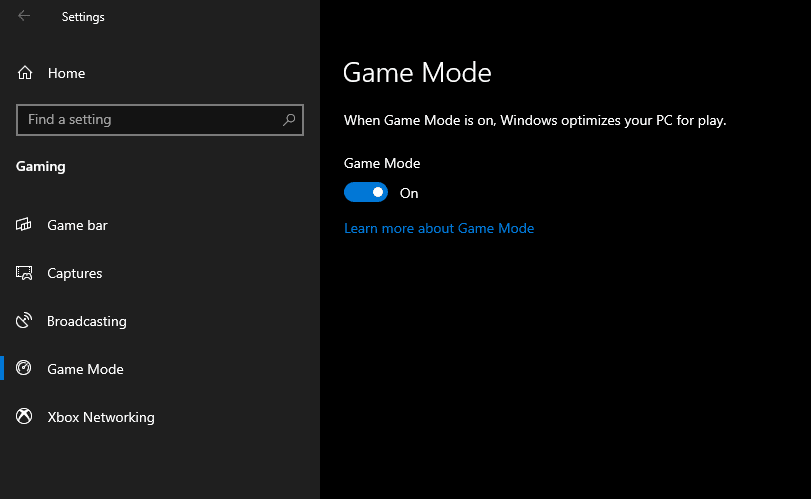
In addition to closing programs like Discord, you can also try optimizing your computer’s settings, such as adjusting the power plan or changing the graphics settings, to help improve performance. You can boost around 20 to 30 FPS after quitting discord.
METHOD 4 – RE-INSTALL VALORANT
Reinstalling a game can be a good way to troubleshoot problems and potentially fix any issues you may be experiencing. Here are the steps you can follow to cleanly reinstall VALORANT:
- Uninstall VALORANT from your computer.
- Delete any remaining VALORANT files and folders in the installation directory (e.g., C:\Program Files\VALORANT).
- Delete any remaining VALORANT files and folders in the user directory (e.g. C:\Users[Username]\AppData\Local\VALORANT).
- Restart your computer.
- Reinstall VALORANT from the official website or through the game’s launcher.
Note* Keep in mind that reinstalling the game will delete any saved progress or custom settings you may have, so you will need to start fresh.
After reinstalling VALORANT, you may want to try playing the game again to see if it has resolved any performance issues you were experiencing. If you continue to have problems, you may want to try other troubleshooting steps, such as optimizing your computer’s settings or closing unnecessary programs and applications.
Try More Methods To Fix Valorant Stuttering
- Install Windows Updates
- Change Power Plan
- Update Graphics Driver
- Lower Mouse Report_Rate
- Turn on VSync
- Empty Standby Memory
Conclusion:
If you are experiencing stuttering and FPS drop issues in VALORANT, here are a few things you can try to fix the problem:
- Make sure your computer meets the minimum system requirements for the game.
- Update your graphics driver to the latest version.
- Close any unnecessary programs or applications running in the background.
- Optimize your computer’s settings for gaming, such as adjusting the power plan or changing the graphics settings.
- Disable Game Mode and the instant replay feature (if applicable).
- Reinstall the game to remove any corrupt files that may be causing the problem.
If you have tried these steps and are still experiencing stuttering and FPS drop issues in VALORANT, you may want to try checking with other players or online communities to see if they have any additional suggestions or solutions. You can also try contacting the game’s support team for further assistance.
Need To Know More? CLICK HERE
Give your valuable feedback and more ways in comments to help the gaming community.

-

 Gaming4 weeks ago
Gaming4 weeks agoDownload Prod keys Ryujinx & Yuzu latest version Emulator
-

 Technology5 years ago
Technology5 years agoHOW TO FIND GRAHM AND ROUTE IN FALLOUT 76
-
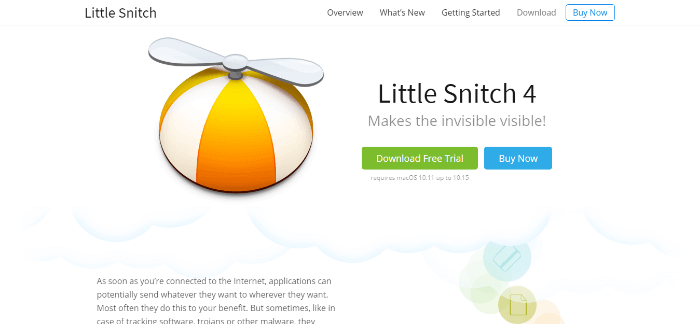
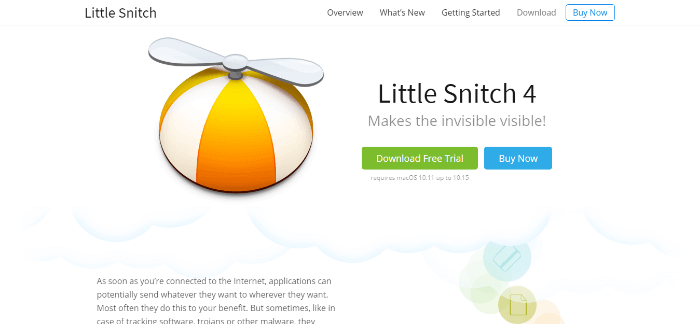 Online Services6 years ago
Online Services6 years agoLittleSnitch Network Monitor | Lock down Network Traffic
-

 Online Services6 years ago
Online Services6 years agoFMovies Reviews, Features and Pricing | Online Movies Platform
-
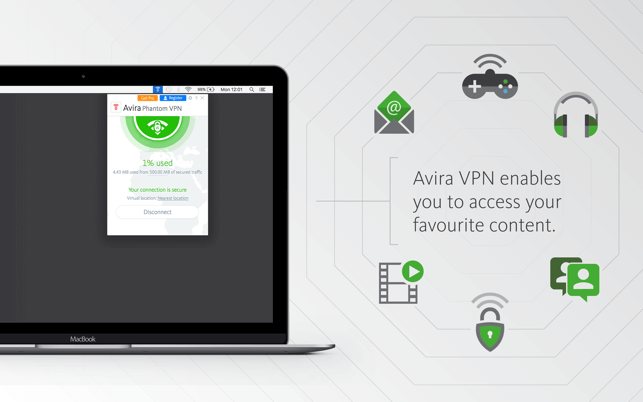
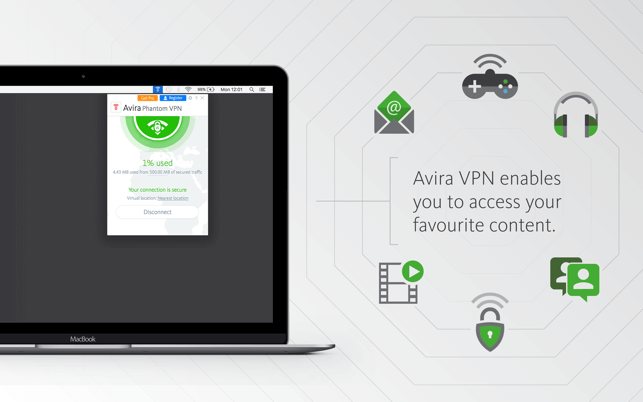 Technology5 years ago
Technology5 years agoAvira Phantom VPN for Mac
-

 Online Services6 years ago
Online Services6 years agoKrita Reviews, Features and pricing | Edit photo online free
-
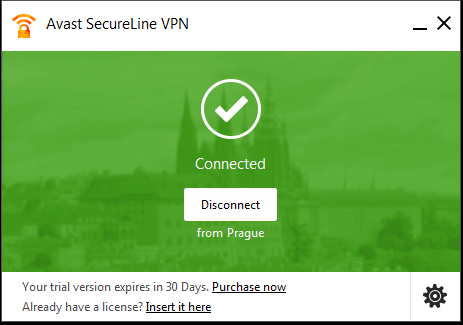
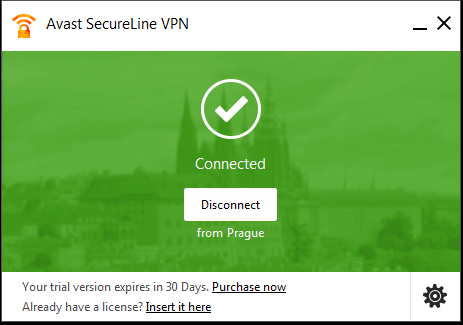 Technology5 years ago
Technology5 years agoDownload Avast SecureLine VPN for Mac
-

 Technology5 years ago
Technology5 years agoAVG Secure VPN for Mac

